Onboarding
(this document is shamelessly adapted from Robert West’s excellent dlab onboarding page)
If you’re new to the Behavioral Data Science lab (BDS), first of all: welcome! This page will help you get started by providing useful information on how to get set up and ready to roll. If you’re new not only to BDS but to UTS as a whole, see the bottom of this page for some additional useful pointers.
Compute resources
As a very first step, carefully read this introduction to our computing and storage resources: iHPC, UTS HPCC, Nectar, and NCI. It will tell you everything that’s necessary to get cracking and crunching with that exciting data!
Communication
Group’s webpage
Our group’s webpage is https://www.behavioral-ds.science/. It lists the members, our news, our publications, and blog entries. We also use it to keep track of our reading group schedule. Our website is collaborative, and every member needs to update it (for example to add their personal profile, or to fill in the reading details). The webpage is hosted on Github pages, and we update it by committing to the repository.
To add your profile to the lab's people page, you need to fork the lab's repository on GitHub, edit it is to add your profile, and create a pull request. More instructions are in the repository’s README.
Slack
Join the BDS team on Slack by asking Andrei to send you an invite. We use Slack for all communications. The group’s philosophy is that we all are aware of the work of others, and we pitch in when we feel like it. The workspace is organized in public channels, one for each project.
Each BDS member is part of the channels they work on (usually one project). All research-oriented discussions go in the project channel (please keep the DM for only admin and personal issues). Feel free to roam around and peek at any public channel.
There are several public channels that you might want to peak at:
- #general – general announcements, usually admin- and social group-related
- #o-data – datasets
- #compute-power – computation resources and issues
- #reading – what to read, and announcements about the reading group
- #random – non-work banter and water cooler conversation
Meetings
Here is some good advice on how to make meetings with your advisor as effective and successful as possible. Please read it.
Where possible, in-person (offline) meetings are preferred. For online and mixed-mode meetings we use Zoom. When online, we will use Zoom’s Shared Whiteboard to take collective notes. If you have a Zoom-compatible tablet with a pen, it is recommended to install Zoom as drawing with a pen is considerably easier than with a mouse. Alternative environments (like Miro or Google Jamboard) can also be used.
Reading group
We have a reading group that runs for one hour each week. The meeting runs mixed-mode, on Zoom and in-person in Sydney. During the meeting, we read papers and run group-oriented activities (such as three-minute thesis presentations and conference dry-runs). The meeting is run each week by a different member (see the online roster). When it is your turn, you can populate the meeting details as described above (see group’s webpage).
Documenting your research
Keeping notes
It is important that you keep thorough notes of your research. This will make it easier to remember the things you’ve done, the things you still need to do, important references you’ve come across, etc. It will also let you share your thoughts with the rest of the group, and it will make you a better, more disciplined researcher.
We recommend two ways of keeping notes, you will need to choose one. The first is a rolling dated Overleaf document, where each week is a section and under which you note your work and progress, including figures and interpretations. Keep the most recent on top (i.e. you add at the beginning of the document, not at the end). The second way is the app Notion, which has free academic plans with your UTS student number email address. Create a master page that you will share with Andrei. On the Master page link your reading list, meeting notes etc. (see an example print-screen). Note that we suggest using a dedicated tool for managing your reading and related work (such as Mendeley or Zotero).
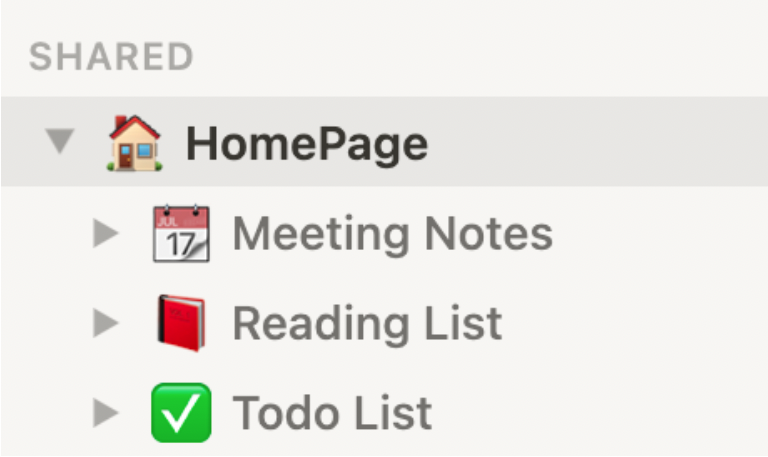
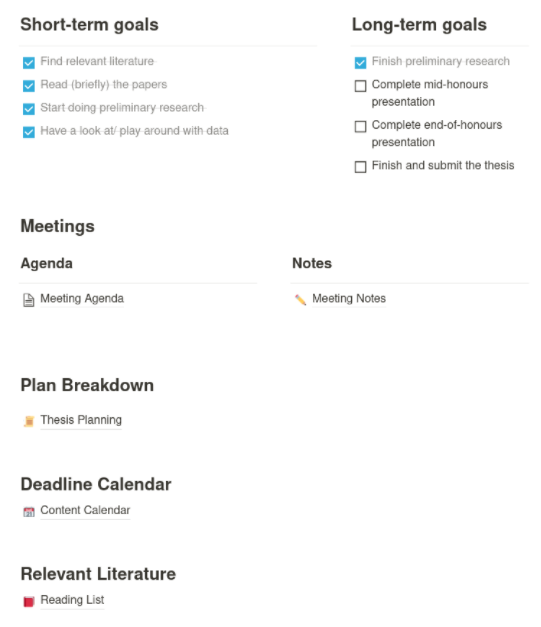
Writing papers
You can find some tips and tools for writing papers in LaTeX on dlab’s tips for writing.
Blog posts
Blog posts are a great way of publicizing your research results beyond good old (and slooow…) papers. They are also a channel for making what you’re doing accessible to the general public, rather than just to other academics.
Therefore, every paper published at BDS is expected to be accompanied by a blog post that is written in non-technical terms and easily accessible to non-experts, to be published on BDS’s research page. You will need to select a category or shout if none is adequate.
New to UTS?
The following pointers might help you get started if you’ve just arrived at UTS.
Wifi
On campus, the best wireless network to use is UTS-Wifi. You can use it with your UTS student username and password. For Linux, check the below screen for configuration.
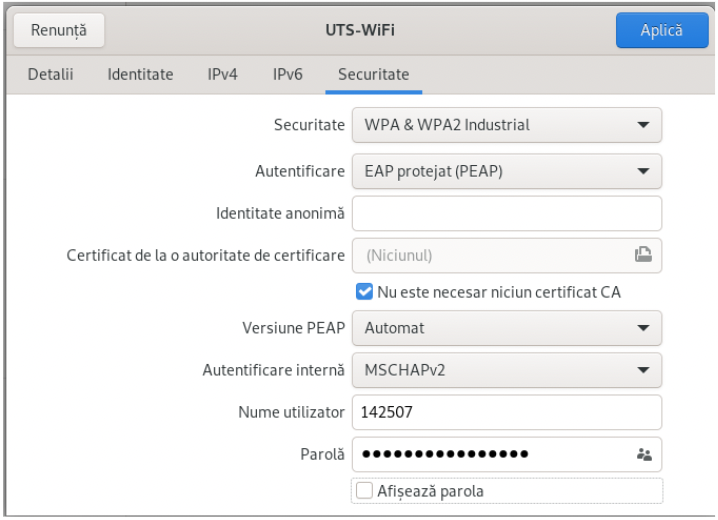
VPN
To access UTS resources, such as the iHPC compute servers, from outside of the UTS network, you need to use the UTS VPN.
UTS student/staff card
During your first days at UTS, you’ll get your UTS student card, which will serve to access the library and the UTS buildings. Once you have the card, you need to finalize your Safety and Wellbeing Essentials (via Rapid Global, use login.uts.edu.au to access this application) after which you will automatically get access to DSI HDR dedicated spaces (room CB02.11.141) and all the space of DSI (Bulding 2, levels 11 and 12) and School of Computer Science (Building 11, levels 6 and 7).
UTS Honorary appointments
Group members who are not UTS staff nor students need to obtain honorary UTS appointments. An honorary staff has a UTS online account and can access internal systems, including the compute resources (note: not all compute resources require a UTS affiliation, check details above).
To get an Honorary appointment, Andrei needs to initiate the process with UTS admins, after which you will receive email instructions by email. Please make sure you fill in the online form ASAP, as the downstream admin process can take weeks. UTS Honorary members are considered staff in UTS systems.